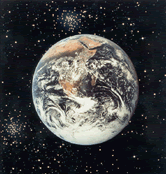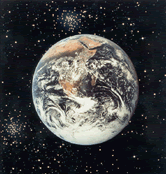Here are the directions for configuring a NAT box
with Windows 98 SE.
They are taken from Appendix 5 of the third edition of
Computer Networks and Internets, and will soon
be joined by instructions for Linux, Windows 2000, and
Windows XP.
Configuring NAT Under Windows 98 SE
This section describes the steps required to configure
Microsoft's Internet Connection Sharing under
Windows 98 Second Edition (SE).
ICS is not available under the original version of Windows 98.
Although Windows ME has ICS and the setup follows essentially the
same steps, the interface differs.
The outline below assumes that the computer has two Network Interface
Cards installed.
The first steps launch a wizard that performs the installation:
- From the Start Menu choose Settings --> Control Panel.
-
Open the Add/Remove Programs control panel.
-
Select the Windows Setup tab.
-
Select Internet Tools in the list of components.
-
Click the Details button.
-
Check Internet Connection Sharing in the list of components.
-
Click OK.
-
Click OK.
After the above steps have been completed, Windows will request
that the Windows 98 CD be inserted in the CD drive.
Once the needed files have been installed, a wizard
will provide guidance for the remaining setup of ICS.
The following lists the steps needed at the screen labeled
Instructions for NIC connection:
-
From the list provided, select the NIC that
connects the computer to the Internet.
(Note: the choice may be confusing if both NICs use the same model hardware.)
-
Click Next.
-
From the list provided, select the NIC that
connects the computer to the private (i.e. "home") network.
-
Click Next.
-
Note: it is not necessary to create a ``client disk''.
-
Click Finish.
-
Windows requires that you reboot the computer for the changes to take effect.
Windows uses IP prefix 192.168.0.0/24 for the private network,
and assigns the ICS computer a host address of 1.
Thus, the setting associated with:
TCP/IP (Home) ->
in the Network Control Panel will be 192.168.0.1.
Addresses for other computers on the private network are allocated
from the range:
192.168.0.2 through 192.168.0.254
An address can be assigned to one of the other computers in one of
two ways.
Either, the address is manually configured, or the computer uses DHCP
to obtain an address automatically at startup.
Because many PCs use DHCP to obtain addresses, ICS software
automatically starts a DHCP server.
That is, a DHCP server will be running and ready to answer any DHCP
request that arrives over the private network.
Furthermore, the DHCP server will choose an address in the range listed
above.
Running Servers
The configuration described above allows a computer on the private
network to act as a client, but not as a server.
For example, the configuration described above satisfies the main
goal of most home users - it allows a computer on the private
network to contact an arbitrary web site to obtain a page.
Few home users attempt to run servers.
For the few users who do, additional steps must be taken.
In particular:
NAT Under Linux
NAT is also available under Linux.
For more information along with installation instructions, see:
Linux
2.4 NAT HOWTO. Many thanks to Duncan Simpson for suggesting this
site.
This site is maintained by W. David Laverell
of the Computer Science Department
at Calvin College. For assistance or corrections,
please contact him at .