
In the last session, we set up, connected and secured your personal computers (PCs). Make sure that you are still set up and that you can login as you did in the last session. If you have any problems with this, please let us know.
PCs offer a number of application programs, which perform common user tasks such as:
We won't have much time in this course for computer applications, but we will spend this one session on word precessing and file management. Other courses on computer applications are occasionally available as well (see http://cs.calvin.edu/activities/connect/).
This lab will use one of two similar packages: OpenOffice.org (http://www.openoffice.org) or Microsoft Office (http://office.microsoft.org). Open Office is open source, and thus free to use, and MS Office will cost money. MS Office is by far the most common, but Open Office is very similar and allows you to edit and save in MS Office format.
Word processing is probably the most common of all PC applications. In this section we will create a cover letter for a job application. To begin, start the Open Office Writer by choosing "Start"-"All Programs"-"Open Office"-"Writer". Your goal is to produce a document that looks like the following example:
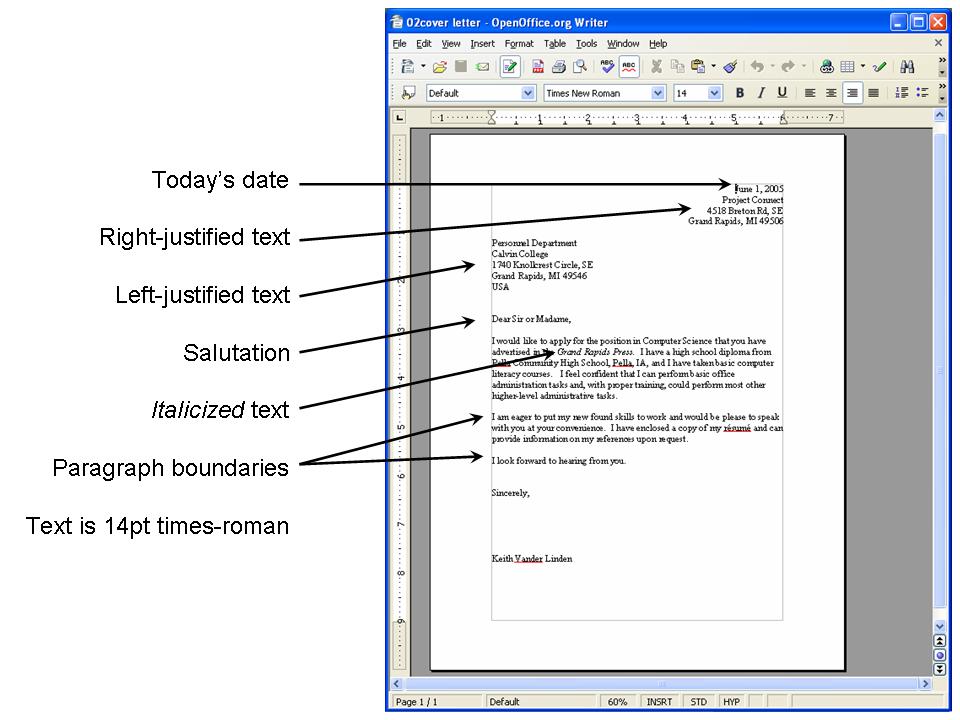
To produce this letter, start by typing in the raw text with no formatting. You'll notice that the text will all be left-justified as if you were typing it directly onto a piece of paper. This feature of word processing systems is called WYSIWYG (What You See is What You Get).
Word processors (like Microsoft Word or OpenOffice Text) then allow you to format portions of the text as follows:
This process is illustrated in the following image:
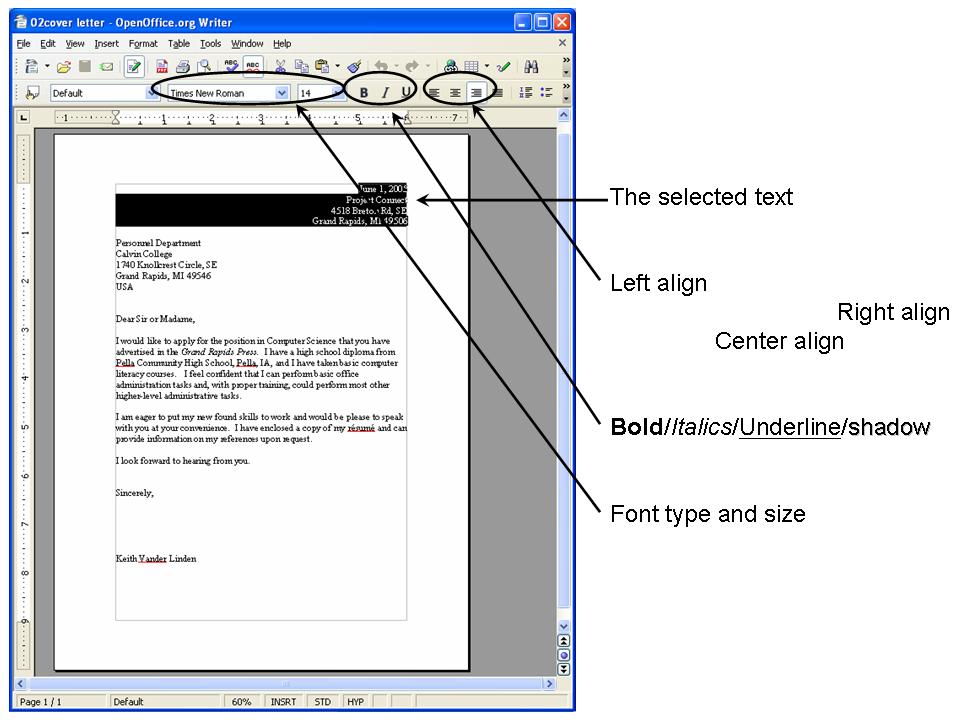
Now, try to get your letter to look like the one in the picture.
As you are creating your text document, be sure to save it on your hard drive. Remember that the document you are working on is only stored in main memory, and will be erased if your machine is turned off. To save it permanently, you must save it on your hard drive. In general, it's best to save the file in the portion of the hard drive called "My Documents". You can do this as follows:
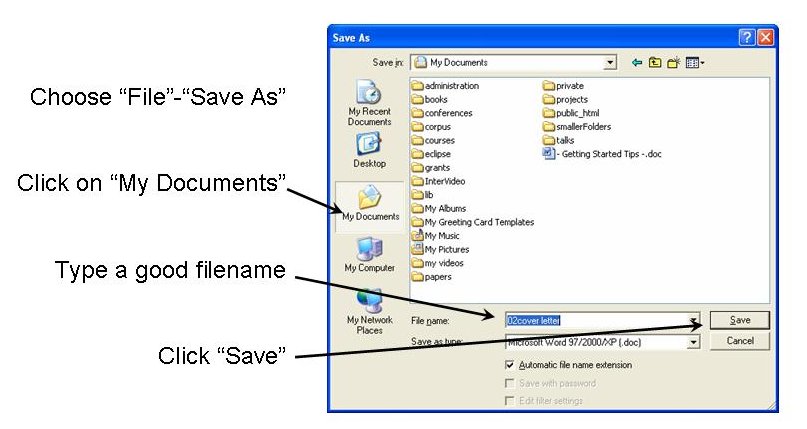
When you have saved your document, you will be able to work on it again later by finding the file in My documents and opening it. In Windows, you can double-click on "My Documents" to get the following screen:
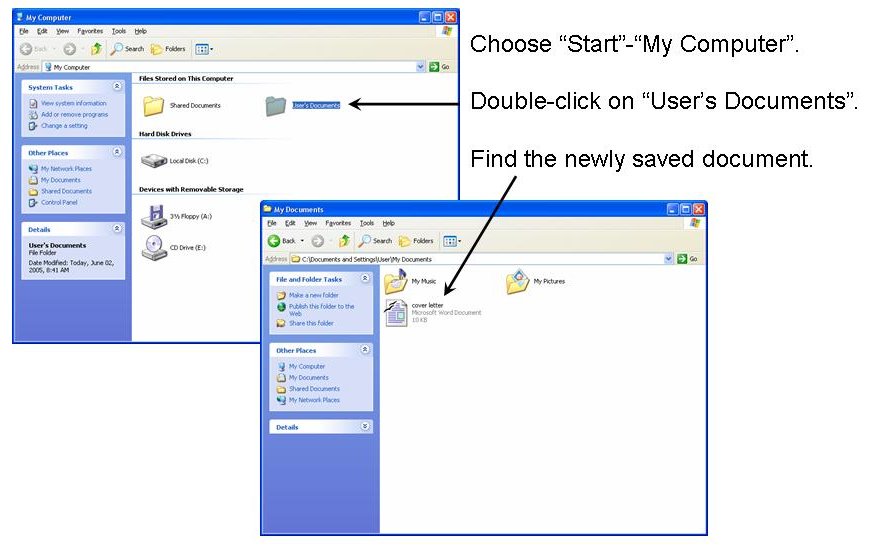
Save early and save often. Because computer applications usually store your current work in temporary main memory, you could loose your work if the system malfunctions for any reason (e.g., system crash, loss of AC power, someone turning off the machine). Because of this, be sure to save your work frequently.
We'll take a break here.
Your hard-drive will probably last a long time, but it could fail, or your system could be hacked. If either of these things happen, you could lose your important data files (e.g., your word processing documents, spreadsheets, etc.). The best way to prevent this is to make "back up" copies of your important files frequently and store them in another place. There are several ways to do this, including:
The more documents you create on your machine, the more important it is that you make back ups. If you have a disk crash with no backups, you probably won't be able to get your files back.
Working with current computers requires that you be able to "touch" type, that is, type without looking at your fingers. If you can't do this very well, try one of the following typing tutorials. They are all free, but you must register for the service:
If you're OK with typing, you can finish your cover letter and, if you have time, try to create something like the following résumé. This is a little harder than the cover letter.
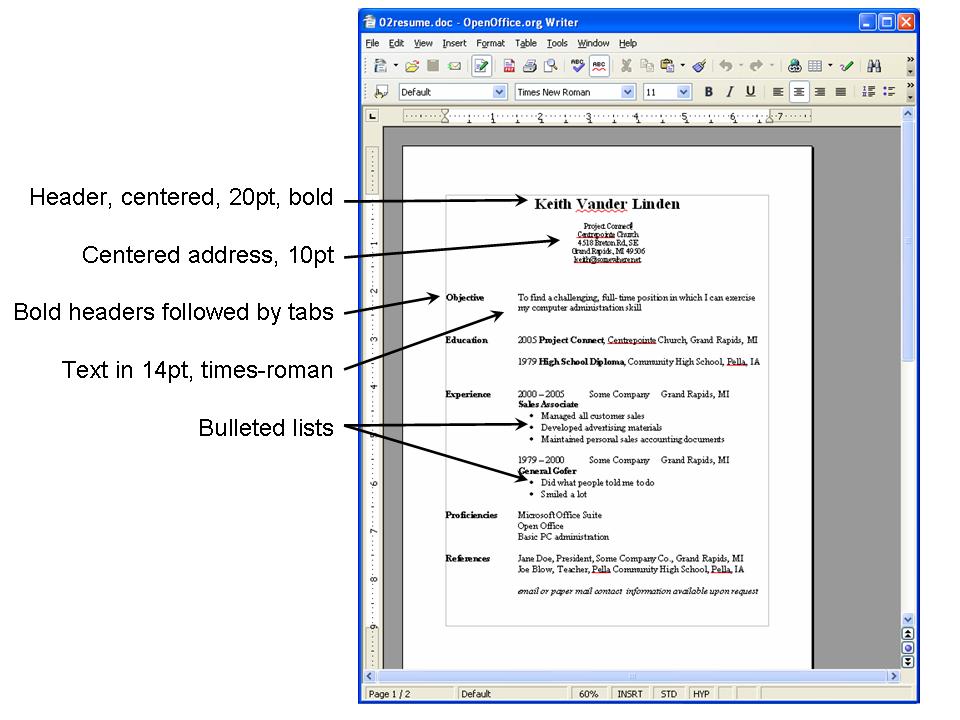
Because some of the lines in the résumé are so long, you may have to reset the page margins to get the whole résumé on one page. For this task, as with so many others, you may have to use an on-line help system such as:
If there is sufficient interest, we will consider offering a followup course on other basic computer applications (e.g., spreadsheets or word processing). There is also the possibility that we might be able to offer Microsoft Office at a reasonable rate. Please let us know you'd be interested in either one of these opportunities.
Ask questions if you have any problems.